The Ford Focus on-board navigation system
April 25, 2006
I see so many bad interfaces and interaction models during my daily life and work that it is a real delight to come across a system that just works, manages to hide complexity and do what you need it to do. I’m happy that my car’s onboard navigation and entertainment system belongs in the latter category. Studying it provides, at least to me, a good lesson of how to work with human-machine interfaces in the future and how to design interaction for someone operating under stressful circumstances and limited comprehension, which driving at unknown/foreign locations certainly is.
I haven’t really used GPS- and map-based navigation systems myself before, neither in cars nor on terrain. I’ve only seen them in use in taxis and other vehicles. Thus I have no idea how this one benchmarks against „industry standard”. Maybe it’s as good as any, or even plain mediocre. All I know is that it works better for me than conventional map-reading – but the latter is certainly useful and necessary for backup and validation.
Since I knew I was going to cruise quite a bit around in Europe and driving to unknown locations, I thought I’d get a navigation system for my new car I was going to buy. Turns out it was the first Ford ever sold in Estonia with such a system, and people at dealership were equally excited as I was. One of the reasons for such low usage is that the maps don’t include the „new EU”, that is, they end with Germany, Sweden and Finland. But since I knew my way around Estonia anyway, that didn’t really matter.
I know there are standalone devices (PDA-s) and laptop software available where you can update maps and „patch” them yourself, and maps for Estonia and other countries are available from local vendors. I still decided to go with an integrated system because of:
- Display size and readability. It would be difficult to have an alternative device whose display would be as readable as the integrated system’s.
- Uniform interface. I don’t want to switch devices when I need to read maps, tune radio stations, change tracks on the CD or work with the hands-free phone system. I want to focus attention on the same device instead of switch between devices. More about how this works below.
- Voice guidance convenience. I’m not sure how the external devices interface with the car’s audio system, but to me, voice guidance is useful. When something comes up and the navigation needs to „talk” to you, it automatically lowers the volume of any other audio output (phone, radio) and loudens it back up after it said its thing.
So the system I’m talking about is an integrated entertainment, navigation and communication system. It has four main interactive functions: navigation, radio, CD/MP3 player and mobile phone hands-free, plus a bunch of other auxiliary “regular car functions” like climate, heating and airflow control. See “screenshots” and more discussion below.
The function that was the most novel to me and I’m concentrating on is navigation. To activate it, I just had to pop the map/data DVD into a special secondary reader hidden in the glove compartment, and it was up and running. I haven’t yet bothered to find out how often I’ll receive updates, which will mean „upgrading” the DVD.
The navigation unit combines map data from the DVD and location and direction info from the GPS. (I haven’t found out where the GPS transmitter unit physically is. Doesn’t really matter :) It has two operating modes – simple position display and guidance.
Position display is pretty straightforward – it just shows you where you are on the map, and which way you are going. Guidance, however, is where it gets interesting.
Every time you switch to the navigation unit, you get this warning. I guess it could be due to some safety regulations? There’s no way to disable it, but it takes one simple “click” on the touch screen to move on from here.
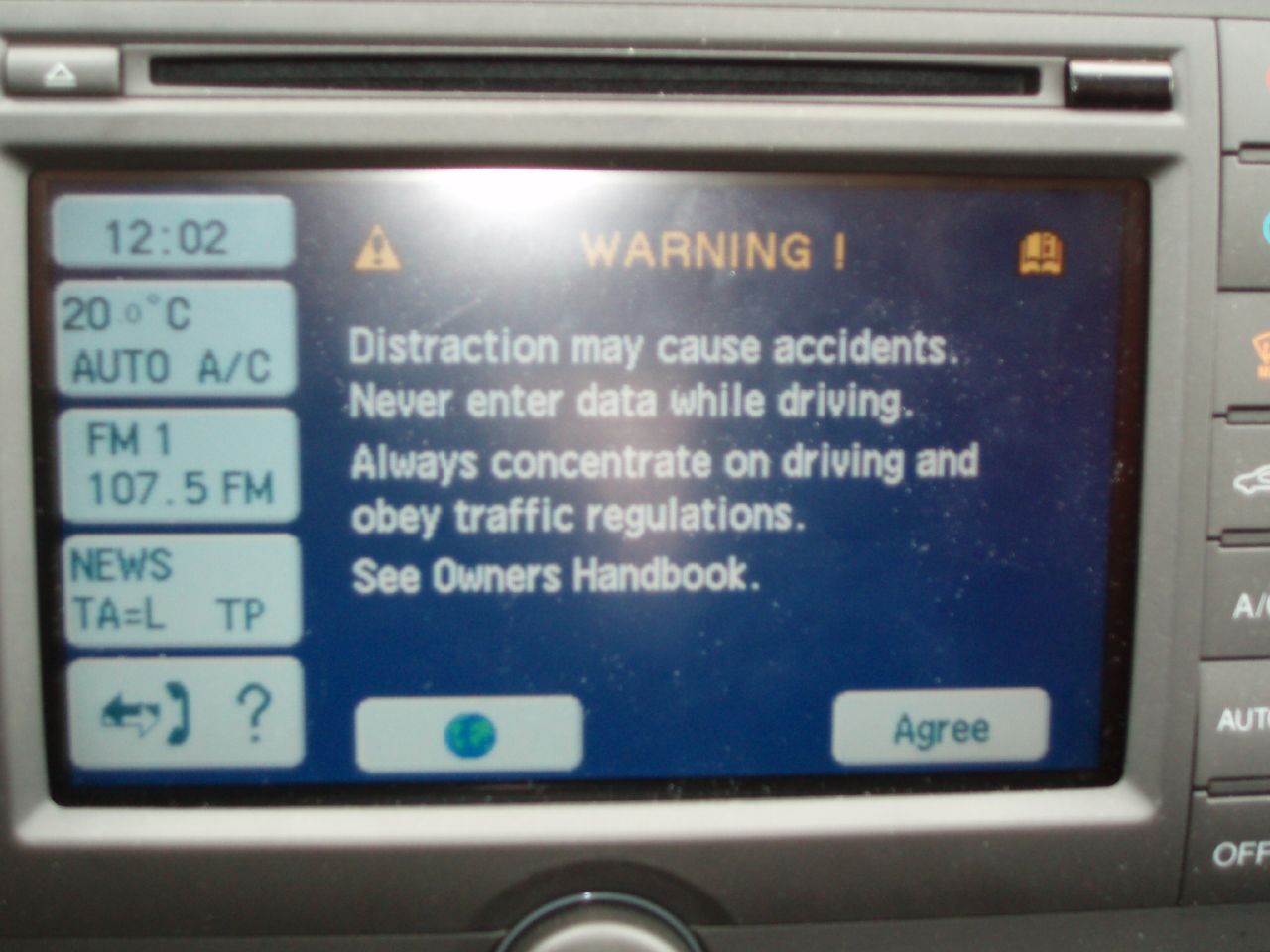
To operate the navigator, you then press the MENU button while in navigation mode, and see the navigation menu where you can configure and set a bunch of things.
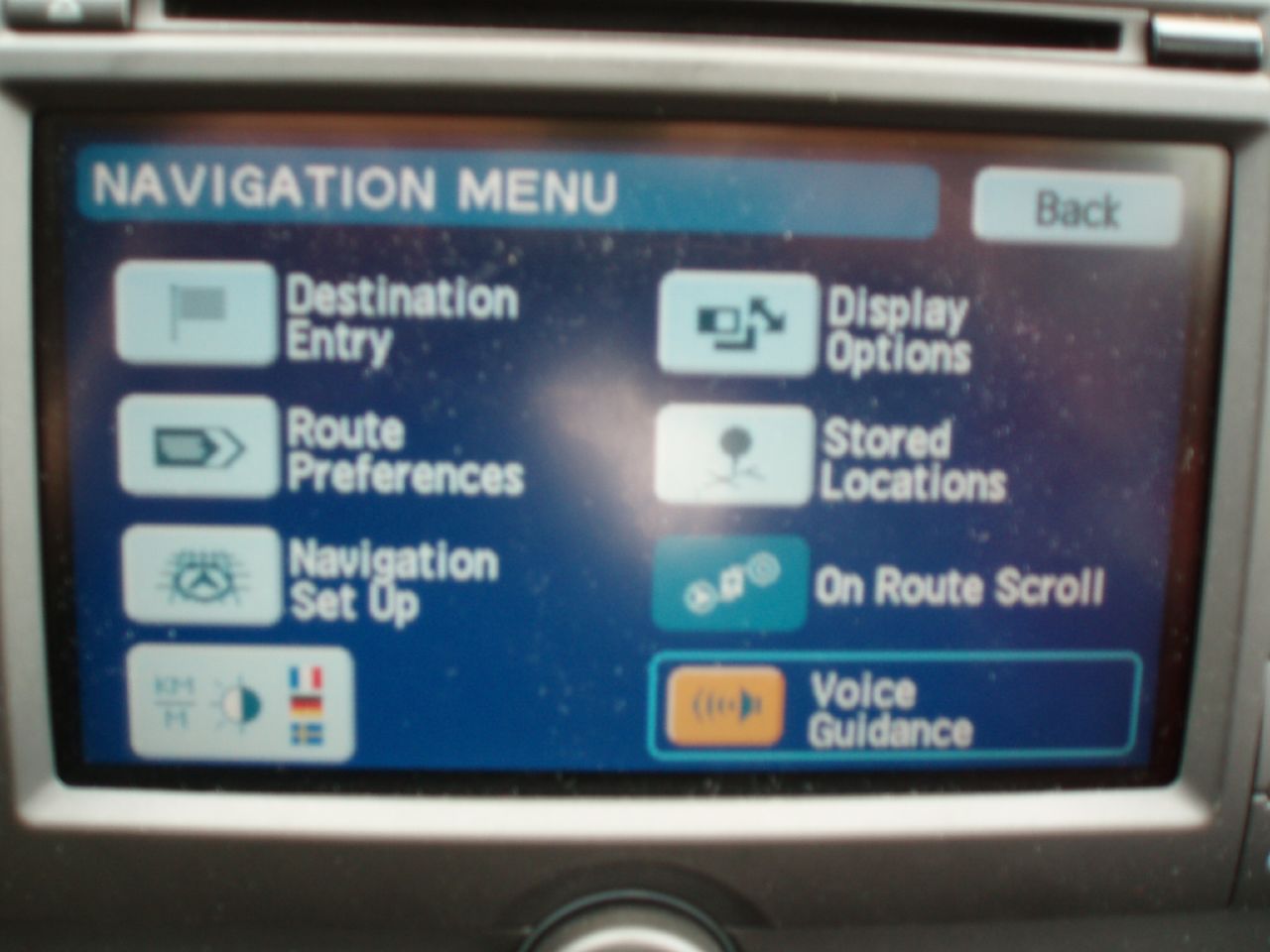
To activate guidance, you need to configure your destination, and zero or more waypoints on the route that you want to go through. The destination search is pretty comprehensive – you can search by address or intersection, or you can search by “point of interest” which includes things like tourist attractions, refueling stations, shopping centers, and hotels. So you can go “show me the hotels in that city” and then browse to find the one that suits you.
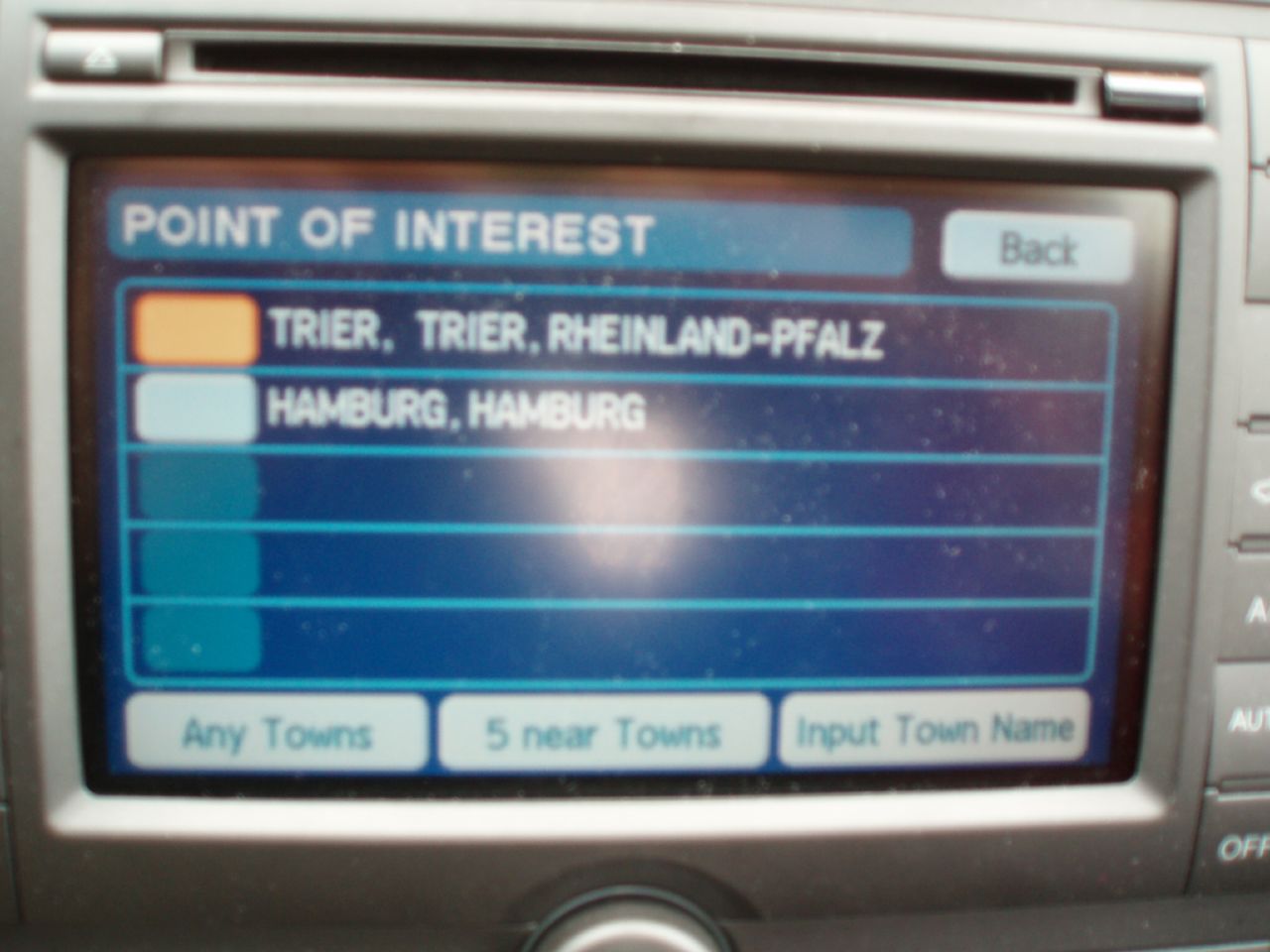

When you’ve found your destination, the system calculates you a route and asks final confirmation. It also shows you the distance and estimated time of travel, taking in account whether going in cities or motorways and all other details.
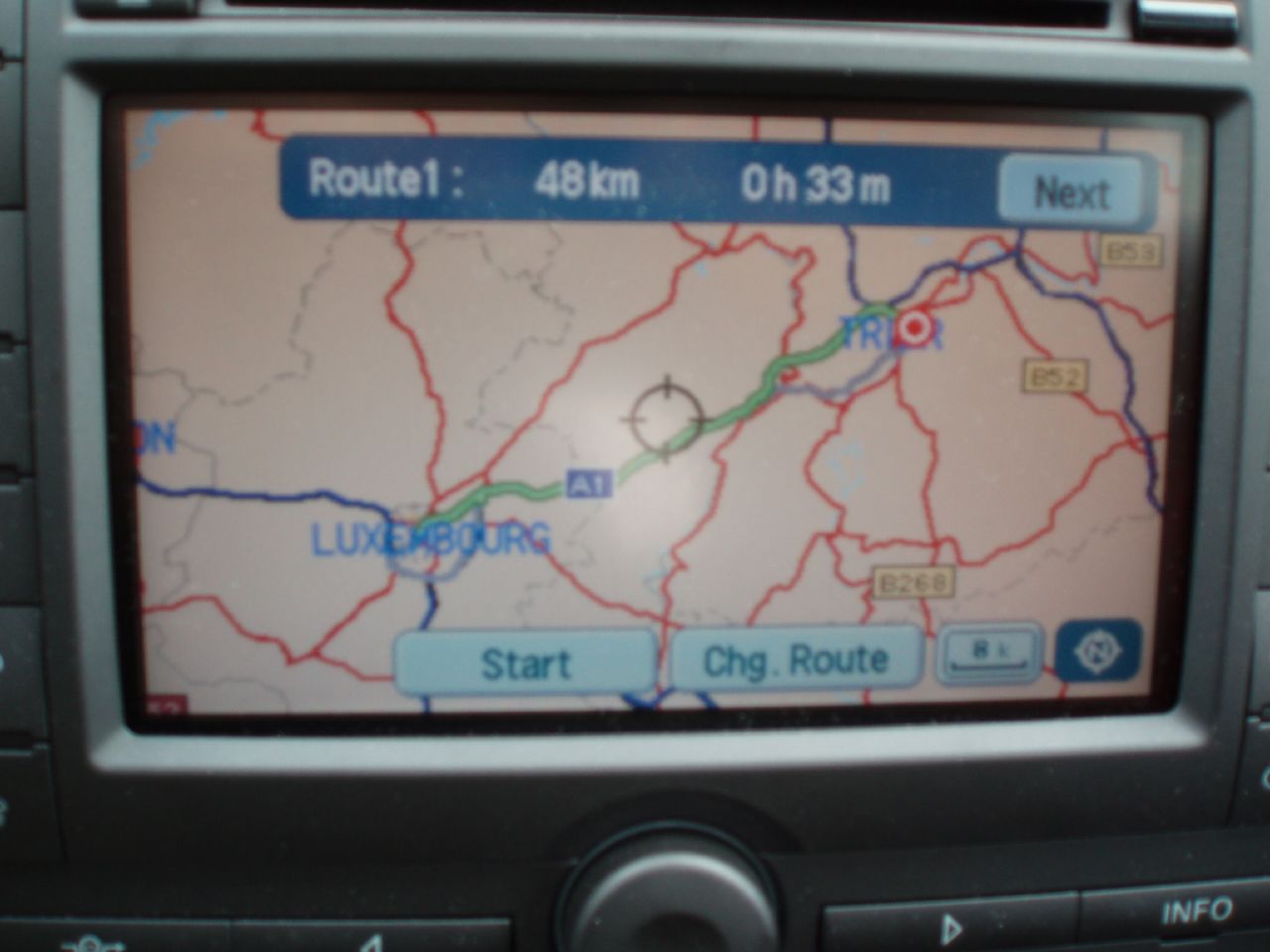

You’re now in navigation mode. Differently from the simple position display, the navigation system now always directs you towards the destination with both audio and visual directions. This goes on until you change the destination or cancel guidance.
Navigation involves going through a series of turns or other actions to reach your destination. There’s always the “next thing” you have to do until you get there. So the interface is focused on taking you through the next thing, and then the next, and then the next etc.
Here’s how one crossroad turn looks like. We’ve got pretty close to a crossroad. Our position is indicated by the directional arrow surrounded by dotted circle on the map, plus there’s a zoom of the current crossroad on the right. The green thing on the right is the driving path to take and it progresses as you go forward. Red blips are turns. At this point, the voice says something like „take the next left turn, and then turn right ahead”.

If you want to see more of the big picture instead of the current crossroad, you can click the button in the bottom right of the zoomed crossroad picture, which has a rectangle inside another rectangle. The zoomed view on the right-hand side is then minimized and replaced with a turn icon that you can see in the top right.

Here are some more crossroads. The second one looks a bit strange, but one lane actually becomes a mini-tunnel that crosses under the crossroads ahead. There are all sorts of weird crossroads and lanes in European cities.


The above two pictures also show what’s the general interface of the system and what’s outside the touchscreen. The whole thing sits in the car’s central console where you’d also usually find a radio, climate and other settings. Here they are all integrated into one logical unit. Across the top there are five buttons: “MENU”, “NAVigation”, “AM/FM”, “CD” and “PHONE”. MENU is a meta-button that opens additional options menu for the currently active function, which can be one of the four remaining ones. NAV is what’s covered elsewhere here, AM/FM is regular radio with news, traffic announcements etc, CD is just that – the CD player (you can see the slot and Eject button just above the touchscreen).
PHONE is the controller for the onboard Bluetooth “headset” where you can pair the car with your mobile – it’s wacko to see a car as a device in your phone :). You can also make outbound calls. If there’s an incoming call, then whatever menu you are in, it lets you receive or dismiss the call with a handy popup.
On the sides of the screen are controls for auxiliary functions. The red and blue buttons are for climate control where you set the desired temperature, also the rest of the buttons are for controlling various heating and airflow functions – icons should be pretty self-explanatory.
Below the touchscreen there are four buttons, two of which are “Detour” and “Info”. I haven’t quite figured those out yet. Detour lets you get a “detour” over the current route, such as if there are repairs or something I guess, but I never needed it. The remaining buttons are “previous” and “next” – useful for changing radio stations or CD tracks. The last big button is a big turn knob for controlling volume, you can see the top of it. All of the volumes can be set independently. There are quite many of those – regular CD/Radio, news and traffic announcements, phone ring, navigation voice.
So… back to navigation. There are also two icons visible in top left. One is TMC, which can be displayed as normal, crossed out or not at all. I think it’s the Traffic Message Channel that can receive updates from the FM radio network and map them as events straight onto the map. And the icon displays if it’s currently available or not. I’m not fully sure how it works, but something indeed works there because in Germany, I sometimes got „roadworks” icons overlaid straight onto the map, which were not typically there or hardcoded.
The other icon, mini-Earth with orbits around it, is “no GPS”, indicating there’s no straight visibility between the car and GPS satellites. When it happens temporarily, such as in a tunnel or parking house, the system still knows the direction and speed of the car, so it uses these to calculate estimated position until the GPS link is re-established. Can also happen temporarily in bad weather conditions.
One additional display is the mini-LCD right in the middle of the dashboard, between the tachometer and speedometer, which displays info about the next turn. So even if you can’t glance at the color display, it’s still there right in front of you. In non-navigation mode, this displays general info like time and outside temperature.

Above, there were only shots of city navigation. Navigation on motorways is pretty much the same, focusing on entry and exit points. Across larger distances, the algorithm usually takes you to the nearest motorway and then follows motorway until the exit near your destination, unless you’ve specified you don’t want to use major or toll roads.



This is what you always expect to see :) Displayed at the end of each journey. The system automatically exits guidance mode and goes back to regular position display.
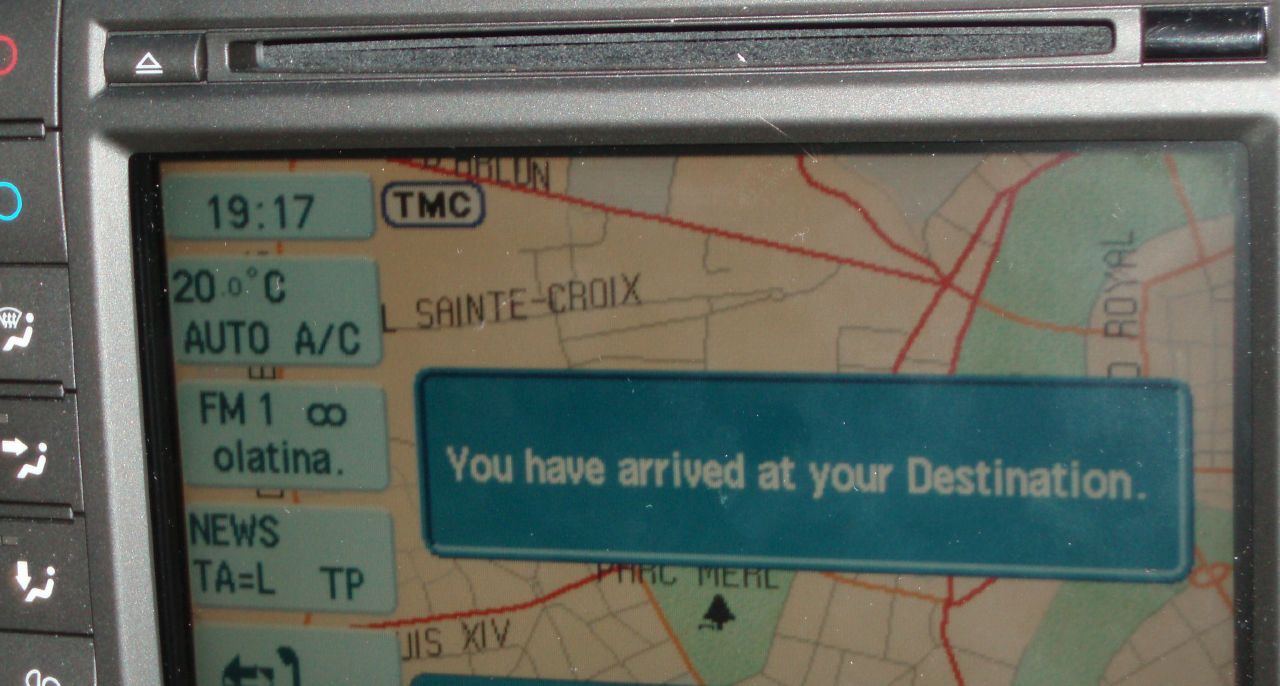
There is another useful feature which is not covered with the above shots. We were stuck in a traffic jam on a German motorway. The system knows average/expected speed on motorways and regular roads. So it spotted that we were going at a significantly lower speed than expected and went “aha, there must be a jam” and suddenly I got a popup: “Reroute to avoid congestion?” Pretty self-explanatory. And it worked – when you hit YES, it takes you off the motorway through the nearest upcoming exit, takes you a bit further on the route across all those funny little rural roads and cities, and re-takes you onto the motorway about 10-20 kilometers further down the road. I guess it worked, as there was no jam any longer when we got back onto the motorway.
So there. I honestly have no idea how I would have driven in all those foreign places without the maps and guidance. Sure, a road atlas is useful, but if you want to visit a city, you’d have to hunt down a local map otherwise, and not know details like which are one-way streets, where you can or can’t drive and all that. A local map is useful for walking around once you’re there, but for driving, I find this navigation system immensely useful.
The only really missing thing is that it should get data about more Eastern European countries. I’m mainly interested in the Baltics and Poland. Perhaps with a future update.