Apple Watch software
August 15, 2015
Let’s talk about Apple Watch software. (Except activity tracking, which I’ll discuss in a separate post.)
Navigation
Here’s the main navigation model.
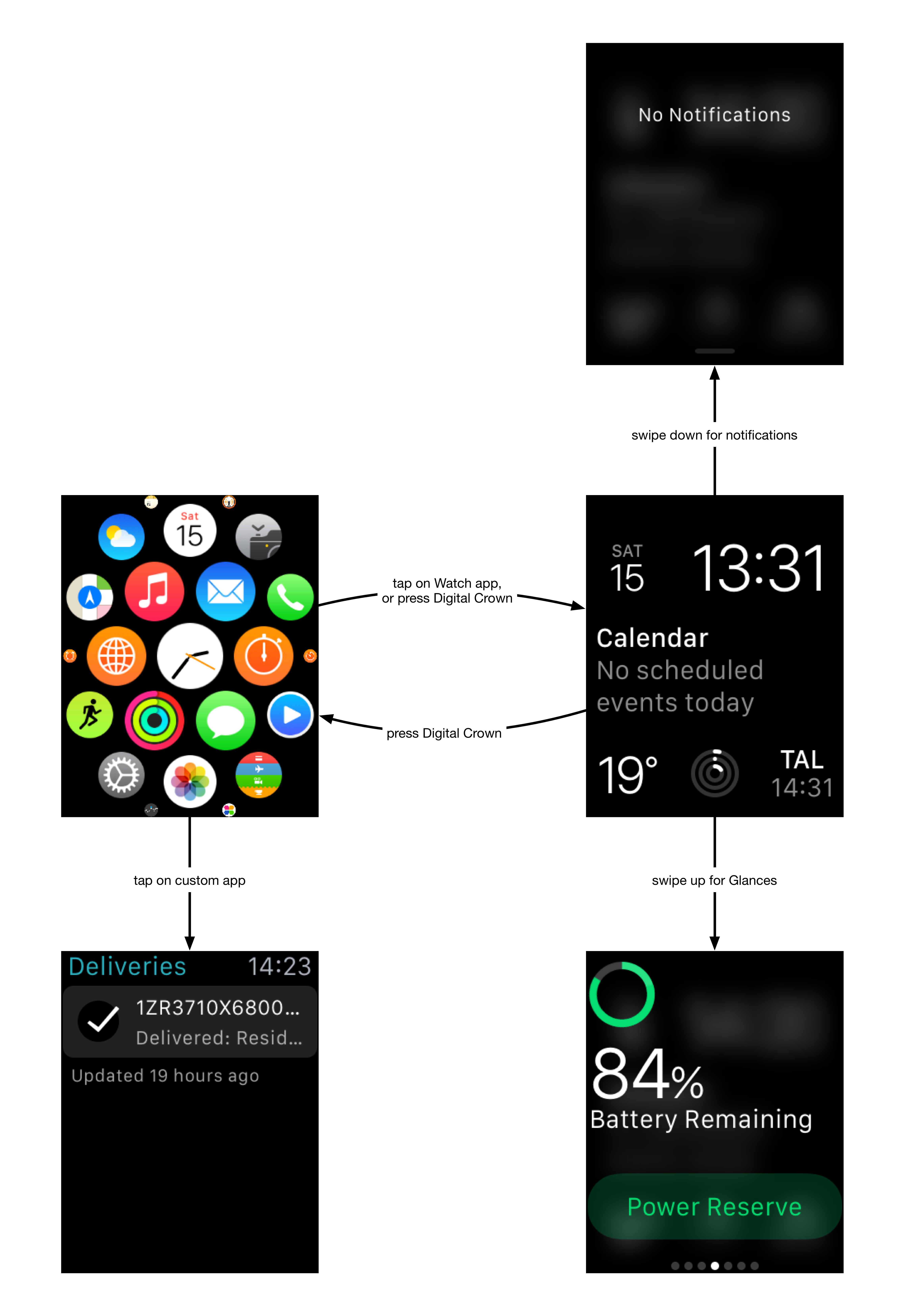
The two central screens where everything else starts are home screen and watch face.
Home screen, also called Springboard on iPhone, is just the icons of all apps installed. Just tap on a custom app to open it, and click the digital crown to go back from custom app to springboard.
The watch face looks like a regular app on springboard, and you can indeed tap on it. However, while on springboard, you can also click the digital crown to center the view on watchface, and click digital crown again to launch the watchface.
The watchface is an über-app with special capabilities. As far as I know, it’s the only place that supports notifications and glances, which you get to by swiping up or down. (On springboard, swiping just pans the view.)
Notifications are what they say: just mirrored notifications from iPhone. They work pretty great and as you would expect. You can use the Watch configurator app on your iPhone to turn watch notifications for particular apps on and off, if there’s something that spams you too much.
Glances are… well, what are they? I’d describe them as mini versions of apps that are accessible from the watchface. You swipe up to see Glances, and then swipe left and right to see topline information that the app has chosen to present you. Unlike the real apps that can have quite a custom UI, Glances can only use pre-canned templates to present information so that they look quite consistent with one another. Besides the battery life, another useful one is heart rate glance that shows your current pulse. I mostly use these two plus the Settings glance to enable/disable airplane mode. Can’t say I really use any other glances.
Watch face
The watch face is a central piece of the experience, and what you look at most of the time. Here’s mine again.
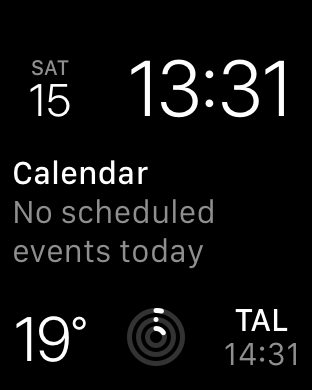
This is the default, modular one. You can force-press on this to customize or pick a different face, but I haven’t really spent any time doing that.
The big time number is visible even in bright daylight. The other stuff really isn’t, and you must look more closely to see the info while on the move. The calendar notification is quite useful on a business day: if you have things scheduled, it simply shows your next upcoming thing.
The thing with three circles is the activity tracker that I do look at a lot, and I discuss this in the separate activity tracking post.
Apps
You can rearrange your apps on watch itself, but it’s easier to do that on iPhone.
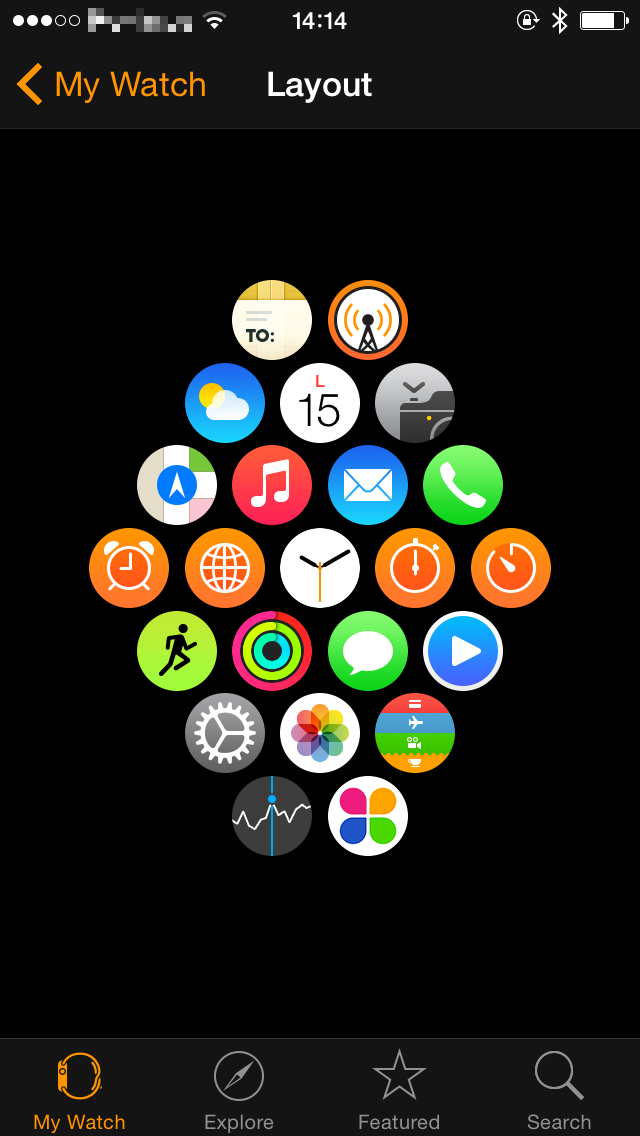
Unlike the iPhone, there’s only one page of apps, and there are no folders. The latter also means that it is impossible to hide the built-in apps that you don’t want. Like, yes, I know Apple is an American company, and in America everybody and their dog tracks stocks all the time. No, I’m not interested in doing that on my iPhone and especially not on my watch. At least on iPhone, there is the “Extras” folder that should probably be called “General Shit-Bucket” on many phones, where you can toss unwanted unkillable built-in apps and never look at them again. On watch, nothing to do about those. The four orange things are different clock and timer apps that I also don’t use on the watch, but am stuck with for now.
I also don’t really use any third-party apps. I installed Deliveries just for the fun of it, but can’t say it’s too useful. The only thing I really use is Overcast: when I listen to a podcast on a train or plane, I check the app on the watch for how much time is remaining.
Haptics
Apple makes a big deal of haptics. They have 10+ categories of haptic signals that you can generate (“notification”, “start”, “stop”, “failure”, “retry” etc). It remains to be seen if people actually distinguish between those. I certainly don’t. The other day, I used Maps navigation to walk in a city. The navigation and walking directions on the watch worked great, but the turn left/right haptics didn’t really work for me and I had to still look at the watch to make sure I was going the right way.
Usefulness
The above is just a description of how things work. But is any of it actually good and valuable? I’ll just tell you two small stories.
My friends and family are upset with me because when I am on the move or somewhere noisy, I keep missing my phone calls. The phone can go off with full volume and vibration on my pocket: I just don’t see or notice it. The other day, I was sitting at a busy noisy airport when a phone call came. I of course missed it in my pocket, but did notice the watch “ringing”: both informing me of the call, as well as showing the caller info. So I didn’t miss the call, and while dragging the phone out of my pocket, I already knew who was calling and could mentally prepare for it.
Another day, we were driving somewhere with a friend who also had an Apple Watch. He wasn’t sure if he had taken his phone with him and put it in the bag. Maybe it was forgotten somewhere. But: you can ping your phone from your watch. He did ping the phone, and it happily beeped back from the bag in the back of the car. So we didn’t have to fumble around looking for it or waste time driving back.
Small things? Sure. Nothing would really have happened if I had missed that call. But I didn’t.
Next: activity tracking.